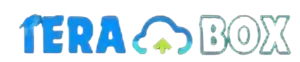How to change the audio language in Terabox Modapk? Easy Steps in 2024?
Terabox offers a vast library of multimedia content, but enjoying it to the fullest often depends on having the audio in your preferred language. If you’ve found yourself struggling to navigate the platform’s settings to make this adjustment, you’re not alone.
This guide will walk you through the step-by-step process of changing the audio language in Terabox Modapk, ensuring you can immerse yourself in your favorite movies and shows without any language barriers.
Steps to change audio languagein terabox
Here’s a simple guide for Android users:
- Enter Full Screen: Tap the icon in the bottom right corner of the video player to switch to full-screen mode.
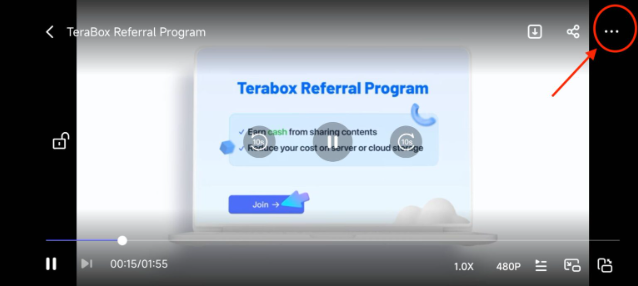
- Access Audio Settings: Tap the three dots located in the top right corner of the screen to open the settings menu.
- Select Audio Track: Choose the “Audio Tracks” option from the menu. A list of available audio tracks will appear.
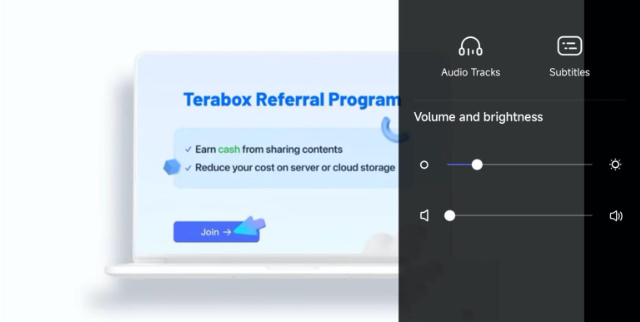
- Choose Your Language: Tap on the desired language to switch the audio to your preferred language.
Important Note:
- This feature is currently only available on the TeraBox Android app. Support for other operating systems is in development.
- If the video only contains one audio track, the audio track option will not be displayed.
By following these steps, you can effortlessly enhance your viewing experience on TeraBox.
Read More: TeraBox Mod APK for iOS
TeraBox Online Video Player Features Explained
Max Video Playback Resolution
This feature refers to the highest quality video you can watch on the TeraBox platform. The higher the resolution, the sharper and clearer the video will look.
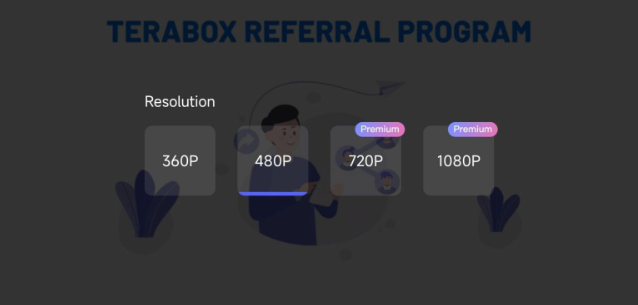
1TB to 2TB Free Storage Space
This indicates the amount of free storage space TeraBox offers its users. You can store your videos and other files within this limit without incurring additional costs.
User-friendly Interface
This means the video player is designed to be easy to use and navigate, even for people who are not tech-savvy.
Multi-speed Video Playback
This feature allows you to watch videos at different speeds.
You can speed up or slow down the playback to suit your preferences or needs.
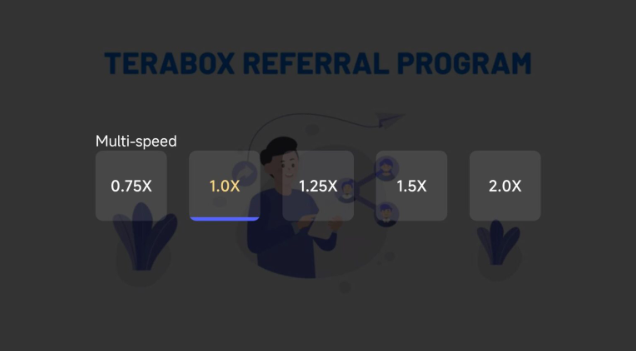
Multiple Video Formats
TeraBox supports a variety of video file formats, which means you can play most of your videos on the platform without needing to convert them first.
More New TeraBox Cloud Storage Features Coming Up
TeraBox: Expanding Horizons with New Features
TeraBox has been making waves in the cloud storage market with its generous free storage offering of 1TB.
It’s no surprise that they’re continuing to innovate and expand their feature set to provide an even better user experience.
What to Expect
While specific details about upcoming features haven’t been officially announced, we can make some educated guesses based on current trends and user needs. Here are some potential additions:
- Enhanced Security: Given the increasing importance of data privacy, we can anticipate stronger encryption methods, two-factor authentication options, and advanced security features.
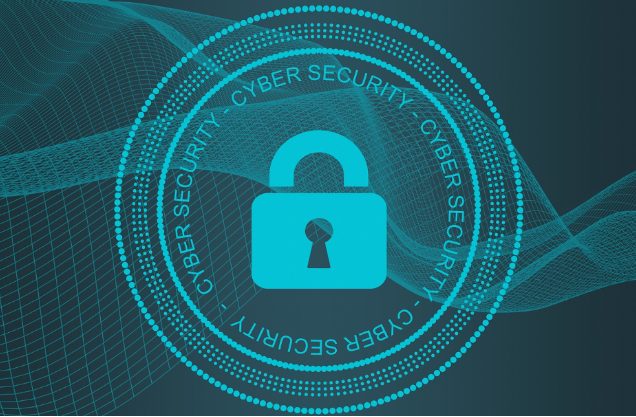
- Improved Collaboration: Features like real-time document editing, shared folders with granular permissions, and version history could be on the horizon.
- AI Integration: AI-powered search, image recognition, and automatic organization of files could streamline user workflows.
- Offline Access: Expanding offline capabilities to allow users to access files without an internet connection.
- Integration with Other Apps: Deeper integration with popular productivity and creativity apps.
Stay Updated
To stay informed about the latest developments, I recommend:
- Checking TeraBox’s Official Channels: Keep an eye on their social media, website, and app for announcements.
- Joining Online Communities: Engage with other TeraBox users on forums or social media groups to share information and insights.
How to Change Audio Language in TeraBox on iPhone
Unfortunately, as of now, TeraBox doesn’t seem to have a built-in feature to change the audio language of videos within the app directly.
Possible Workarounds:
While you can’t change the audio language within TeraBox itself, here are some alternative solutions you can try:
- Download the Video:
- Download the video from TeraBox to your iPhone.
- Use a third-party video player or editing app that supports audio language changes. Many popular video players and editors offer this feature.
- Use Original Video Platform:
- If the video is originally from a platform like YouTube or other streaming services, try playing it directly on that platform. These platforms usually provide options to change audio tracks.
- Check for Updates:
- Keep your TeraBox app updated to the latest version. There’s a possibility that this feature might be added in future updates.
How to stop save and play in terabox
Understanding “Save and Play”
Before we dive into the solution, it’s essential to clarify what you mean by “Save and Play.” TeraBox has two primary functions related to this:
- Automatic Backup: This feature automatically saves your device’s photos and videos to TeraBox.
- Offline Playback: This allows you to download files from TeraBox for offline viewing.
If you want to stop automatic backup:
- Open the TeraBox app.
- Go to your profile or settings (usually found in the top left corner).
- Look for options related to “Auto Backup,” “Automatic Photo Backup,” or “Automatic Video Backup.”
- Toggle these options off to disable automatic backup.
If you want to stop offline playback for a specific file:
- Open the TeraBox app.
- Locate the file you want to stop playing offline.
- Check if there’s a “Download” or “Offline” option.
- If found, disable it.
If you’re facing issues or need more specific guidance, please provide additional details:
- What exactly do you mean by “Save and Play”? Are you referring to automatic backup, offline playback, or something else?
- Are you using the TeraBox app on a smartphone, computer, or other device?
- Have you encountered any error messages or specific problems?
By providing more information, I can offer tailored assistance.
Conclusion
TeraBox offers a promising platform for enjoying multimedia content, but its current audio language options are limited. While Android users can conveniently switch audio tracks within the app, iPhone users are currently out of luck. As TeraBox continues to expand its feature set and improve user experience, it’s hoped that audio language selection will become a standard feature across all platforms.
Until then, users may need to explore alternative methods like downloading videos and using external video players or returning to the original video platform for audio language options.
How to get English subtitles on TeraBox?
Unfortunately, TeraBox doesn’t have a built-in feature to automatically generate or provide English subtitles for videos.
However, there are a few workarounds you can try:
1. Download the Video and Add Subtitles Externally
Download the video: Download the video from TeraBox to your device.
Find subtitles: Search online for English subtitles that match your video. Websites like Subscene, OpenSubtitles, or Addic7ed often have a vast collection.
Sync subtitles: Use video editing software or dedicated subtitle syncing tools to match the subtitles to the video’s timing.
Play with subtitles: Once synced, you can play the video with the added subtitles using any media player.
2. Use Third-Party Video Players
Some video players like VLC, MX Player, or PotPlayer offer advanced features for handling subtitles. They might allow you to manually add subtitle files or even search for subtitles online within the player itself.
3. Check for Embedded Subtitles
Sometimes, videos might have embedded subtitles. If the video is in a format that supports subtitles (like MP4 with embedded SRT), you might be able to enable them within TeraBox or your video player.
Important Note: Always respect copyright laws when downloading or using copyrigh